Copying NJSHAD Graphs with the Snipping Tool
These directions are for Windows 7. Other operating systems may not have the Snipping Tool, which looks like this: 
The same technique works if you want to copy and paste a data table as an image.
For more information, see Use Snipping Tool to capture screenshots on Microsoft's website or
How to Take a Screenshot with the Snipping Tool on Microsoft Windows from WikiHow.
- Make sure the graph you want to copy is visible on your screen.
- Go to your computer's Start menu
 (in the lower left corner of your computer screen, unless you've moved it)
(in the lower left corner of your computer screen, unless you've moved it)
and select Snipping Tool.
If it's not showing, click All Programs
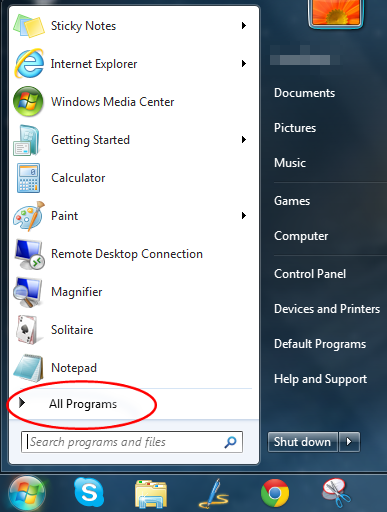
and then the Accessories folder
 .
.
You should find Snipping Tool in there. - The Snipping Tool pop-up has several choices under New. Select Rectangular Snip.
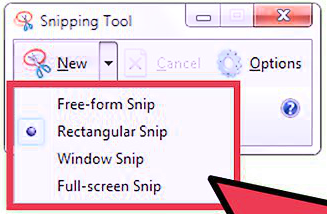
- As you put your mouse near the graph you want to copy, you should see a big plus sign. Put that at one of the corners of the graph.
- Depress your mouse button and slide diagonally across the graph until the entire graph is highlighted. Release the mouse button.
- Your "snip" will appear in a new window.
- You can do one of two things:
- Click Save (the purple floppy disk icon) to save the snip as a file.
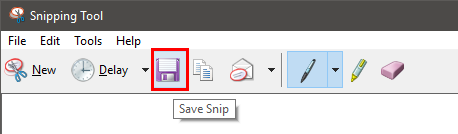
- Go to the document you want to put the graph in and Paste (Ctrl-V) there. The graph should appear in your document.
The same technique works if you want to copy and paste a data table as an image.
For more information, see Use Snipping Tool to capture screenshots on Microsoft's website or
How to Take a Screenshot with the Snipping Tool on Microsoft Windows from WikiHow.

